Accessibility
Film and audio files that are published for public consumption must be made accessible. This means that films and audio files need to be subtitled in the language spoken in the film or audio file and, if necessary, described for the visually impaired.
It is regulated by the Act (2018:1937) on accessibility to digital public services, also known as the accessibility law.
The accessibility law covers all communication via audio and video on our websites and in our social channels. This includes, among others, gu.se with subpages, the employee portal, the student portal, GU Play, as well as our channels on platforms such as YouTube, Instagram, and Facebook.
All media accessible without specific authorization and without login with an x-account or student account is covered. Unlisted clips on GU Play and YouTube are also covered by the law. This also applies to clips protected only by a password, for example, on Vimeo.
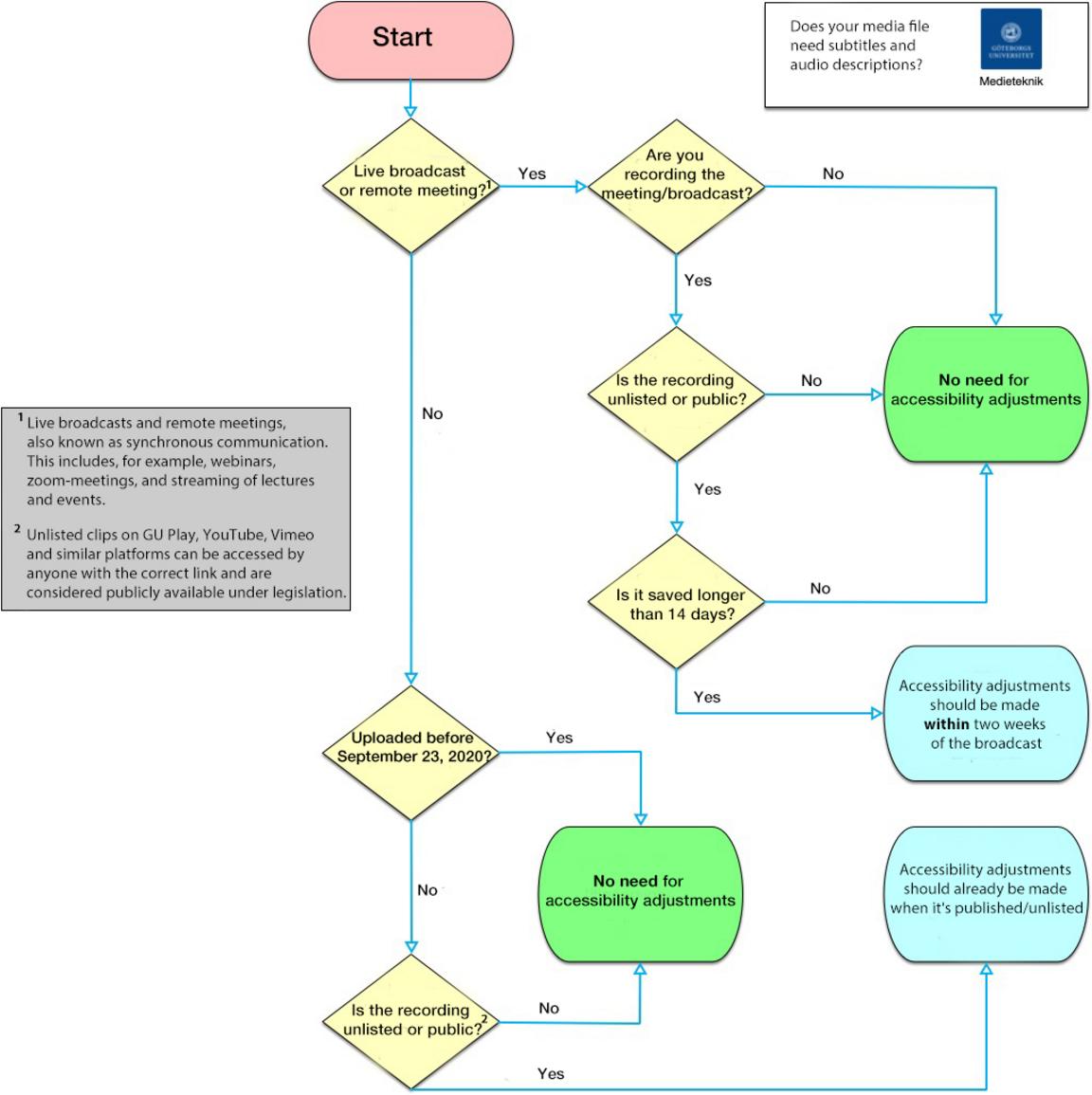
Subtitles
Subtitles are the most common form of accessibility adaptation when it comes to video. With subtitles, you have the opportunity to reach a larger part of your target audience.
The subtitles are divided into blocks that are displayed one at a time, synchronously with the video. Subtitles can be of two types:
Open subtitles
The first is what is called open subtitles or burnt-in text, in English known as Open Captions. This means that the text is part of the video frame and is always "on".
This type of captioning is recommended for the University of Gothenburg when the platform on which the video is published does not support anything else, for example on Instagram.
Closed subtitles
The second form is called Closed Captions, or cc. This means that the subtitles are stored as a separate text file that visitors can turn on/off as needed. Visitors can also choose font size and color to better suit individual needs.
A common format for subtitles is .srt (SubRip format). This is applicable on platforms such as GU Play, YouTube, and Facebook. Medieteknik has developed a tutorial on how to create closed captions on Youtube. You can find it here.
Closed captions also function as metadata for the film, making the film's content searchable and making it easier to jump to the part of the film that interests the visitor.
Audio descriptions
Audio descriptions of video involves a person narrating important information that is visible in the video's imagery. With proper planning you can integrate audio descriptions seamlessly into the film.
For a fully sighted viewer the image and sound can complement each other as carriers of information. Things that are clearly conveyed in the imagery may not need to be reiterated in the audio. However, for someone who cannot see the visual information this naturally does not work.
Broadly, this type of support is divided into audio description, verbalization, and text-based audio description.
GU Play
In GU Play, there are several features to assist you with accessible video, primarily focusing on text-based support.
For films uploaded to the system it's possible to attach multiple subtitle tracks, such as clean transcriptions of the audio as well as translations into other languages if needed.
Subtitles
Currently, the subtitling tool in GU Play is quite rudimentary and primarily used for correcting already uploaded text. This means that manual subtitling from scratch typically needs to be done in another tool.
Once the text is uploaded in GU Play, it is presented as closed captions, selectable for visitors to turn on and off, choose font style, colors, and font size and even language if you've added multiple subtitle files with translations.
The text is also presented as a transcription file alongside the video window both in Canvas and GU Play, as shown in the image above. In the transcription window, the currently relevant part of the text is highlighted as the video plays.